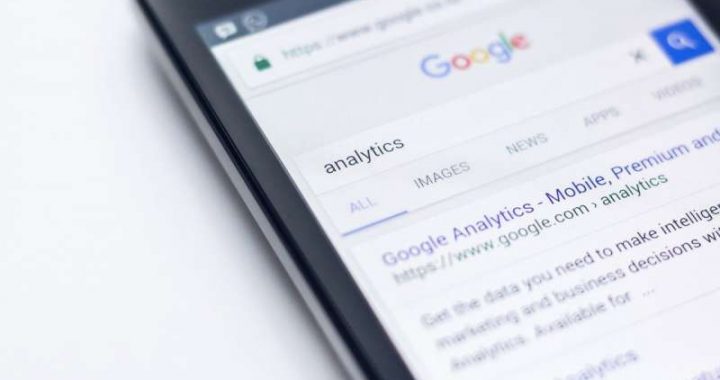How to Reset SMC on MacBook Air & MacBook Pro (2018 and Later)


Resetting the SMC on newer model MacBook Air and MacBook Pro computers from the 2018 model year onward is a different process than resetting the Mac SMC on prior Macs, this is because of the T2 security chip that controls Touch ID and secure boot functionality on the latest Mac laptops. Despite being a different procedure, resetting the SMC on the 2018 MacBook Air and 2018 MacBook Pro can still be a necessary troubleshooting procedure to resolve some particular issues.
For some quick background, the System Management Controller (SMC) on a Mac is in charge of managing various hardware components of the computer, including fans and thermal management, battery and power management, display and keyboard backlighting, external displays, and other similar low-level hardware functions. Thus if you are experiencing issues with a Mac that pertain to these type of hardware components and functionality, resetting the SMC on the MacBook Air or MacBook Pro may be part of the troubleshooting process, and often an effective one at that.
As mentioned a moment ago, resetting the SMC on these new T2 equipped Macs, including MacBook Air 2018 (and later) and MacBook Pro 2018 (and later) is a different process than resetting SMC on prior Mac models. This tutorial will demonstrate the steps required to reset the SMC on the newest Mac laptop models in the Apple lineup.
How to Reset SMC on MacBook Air & MacBook Pro (2018 or later)
Resetting the System Management Controller on modern Mac laptops with the T2 security chip is different from the SMC reset process on other Macs, and it’s now a two-step process. Sometimes simply completing the first step alone will resolve the issue, but proceeding with both part 1 and part 2 of the SMC reset process for the troubleshooting process is generally a valid approach on these laptops.
Resetting SMC on MacBook Air / Pro (2018 and later) – Part 1
- Go to the Apple menu and choose “Shut Down” to turn off the Mac
- After the Mac is turned off, press and hold the Power button for 10 seconds
- Release holding the power button, then wait a few more seconds
- Now press the Power button again to turn the Mac on
Check to see if the problem is still occurring on the Mac, sometimes the steps above alone will resolve the issue. If the issue persists, proceed to the next set of steps.
Resetting SMC on MacBook Pro / Air (2018 and later) – Part 2
- Go to the Apple menu and choose “Shut Down” to turn off the Mac
- After the Mac is turned off, press and hold the right SHIFT key, and the left OPTION key, and the left CONTROL key, for 7 seconds
- While still holding those keys, now press and hold the POWER button for 7 more seconds
- Release all of the buttons and keys, then wait a few more seconds
- Now press the Power button again to turn the Mac on
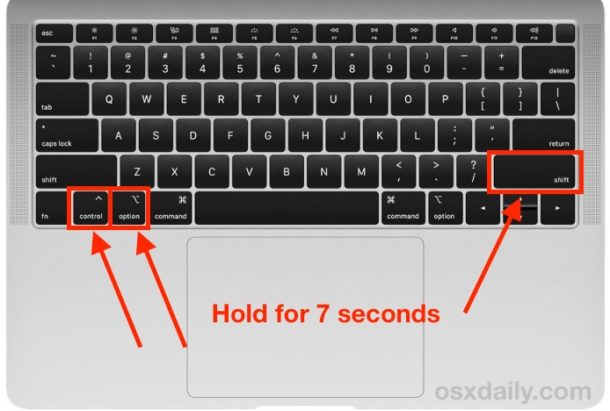

Whatever the issue with the System Management Controller was should now be resolved, assuming the problem was with the SMC in the first place anyway.
If after resetting the SMC the MacBook Pro or MacBook Air continues to experience problems, then perhaps the SMC reset failed in which you can simply try the process again, or the problem may not be related to the SMC, or the issue may not be resolvable by a simple SMC reset.
Remember that SMC related issues are almost always related to hardware issues, like blasting runaway fans, or backlit keyboards not working, or USB-C ports not properly charging the Mac, things of that nature, and SMC related difficulties pretty much never pertain to software or system software. Another common troubleshooting trick for managing other curious related issues is to reset the Mac PRAM / NVRAM, a process which is the same on all modern Mac models.
Problems with system software are sometimes resolved by restoring from a prior backup, or by reinstalling MacOS itself, and problems with software is often resolved by updating the software, or deleting it and reinstalling it, or trashing related preferences.
It’s important to note that the above method of resetting the SMC pertains only to T2 equipped portable Macs, like MacBook Air and MacBook Pro from 2018 onward, and not with any other Mac or older Mac model. If you have a different Mac, then you can learn how to reset those other Mac models SMC here.