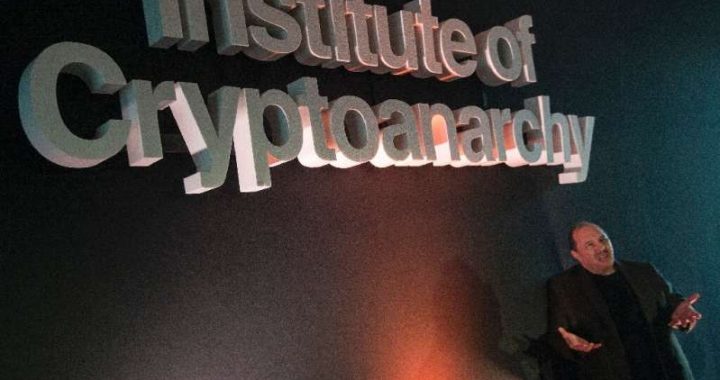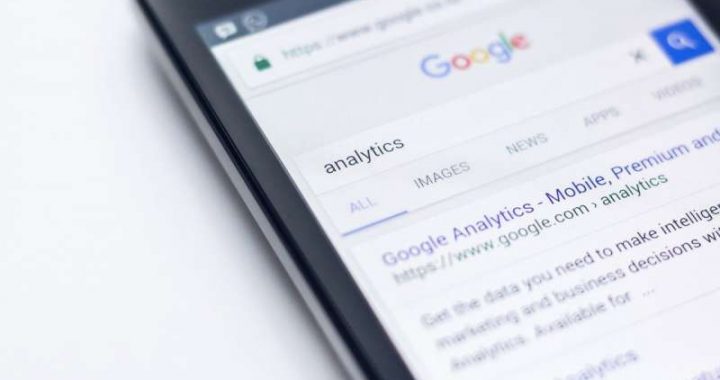How to Clear WhatsApp Data Storage on iPhone


If you’re a frequent WhatsApp user, you may find that WhatsApp data and cache can take up a considerable amount of storage space on an iPhone, iPad, or Android phones, and thus it’s reasonable if some users will want to clear out WhatsApp cache and data to free up storage space on their device. Separately, some users may want to delete WhatsApp data for privacy purposes.
One way to clear WhatsApp data is to to quite literally delete message threads and conversations completely from the app, but you can also be more specific and see more information including the storage size of each type of data you plan on removing. Deleting WhatsApp data storage and caches is not without consequence however, and by doing a full cleaning you’ll be deleting message threads and all of their contained photos, gifs, videos, voice messages, documents, stickers, and other information contained within WhatsApp and various conversations you’ve had. Fortunately WhatsApp gives you some level of granular controls on what data you can remove, so if you only want to delete photos or videos from a specific thread with a particular contact, you can do that.
How to Clear WhatsApp Data, Storage, and Caches from iPhone
Removing WhatsApp data this way also allows you to see just how much storage each message thread is taking up on an iPhone
- Open WhatsApp and tap on “Settings” (found in the corner of the app)
- Locate and tap on “Data and Storage Usage”
- Scroll down to find and choose “Storage Usage”
- Here you will find a list of conversations and threads, along with the total storage size of each thread, tap on any of these contacts thread/conversation to take action on that particular conversations data
- Scroll through the list of details about the conversation with that contact (showing Photos, GIFs, Videos, Voice Messages, Documents, Stickers, etc, total counts, and storage size) and then tap on “Manage”
- Tap on the types of data you want to clear and remove, or select them all, then tap on “Clear”
- Confirm that you wish to delete that data from WhatsApp by tapping again on “Clear”
- Repeat with other contacts and conversation threads as desired
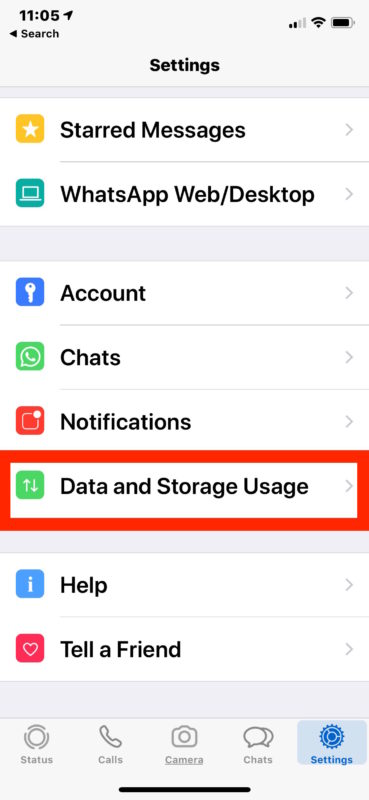

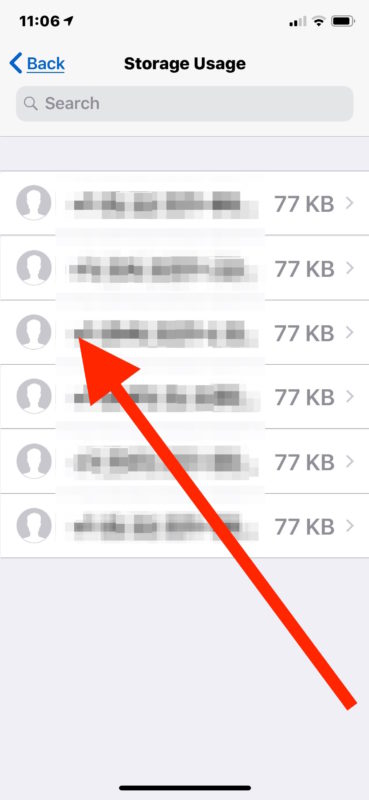


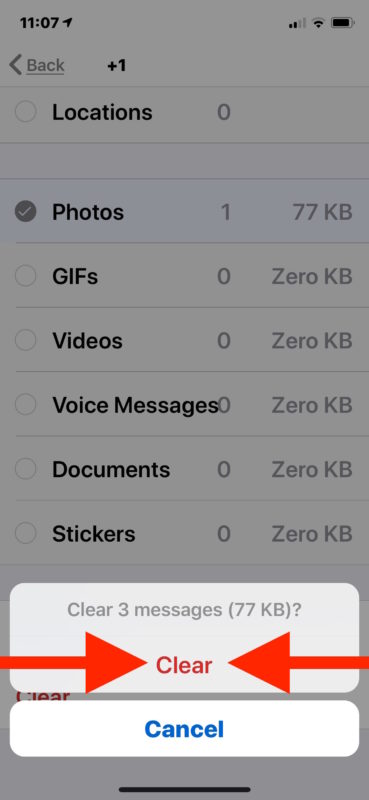
Depending on how much you use WhatsApp, and what kind of content and data you’re sharing on WhatsApp, these conversation threads can be very sizable and take up a lot of space, or not much at all, it all depends on individual use.
In the example screenshots here, the data being clear is minimal because of not much use and activity in the app, but you can easily find very large amounts of data if WhatsApp is your primary messaging and communication platform.
You can also adjust a few WhatsApp settings to possibly save some storage on your iPhone, like stopping WhatsApp from saving photos and videos to an iPhone automatically.
Interestingly, some users have reported that deleting app caches manually through individual apps much like this can sometimes have beneficial effects elsewhere in freeing up storage labeled as Other or System on an iPhone or iPad. Of course you can also go about manually attempting removing the “Other” data storage from iOS or reducing iOS System storage, though
This focuses on clearing WhatsApp data storage and caches from iPhone, but presumably it works the same on Android as well. If the instructions are different on Android and you’re aware of them specifically, feel free to chime in below in the comments with those details.