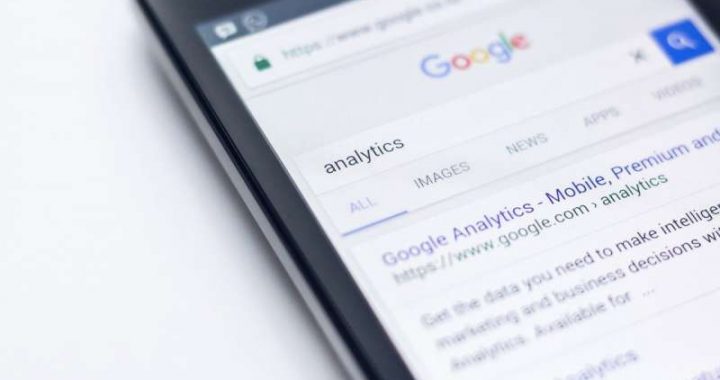How to Delete Unwanted Email Addresses in Mail on Mac
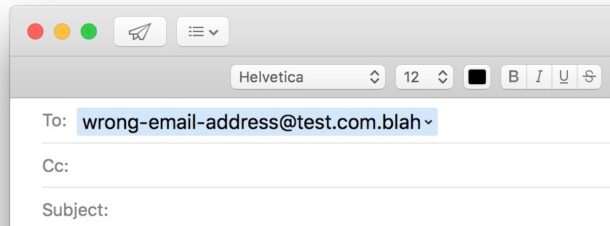
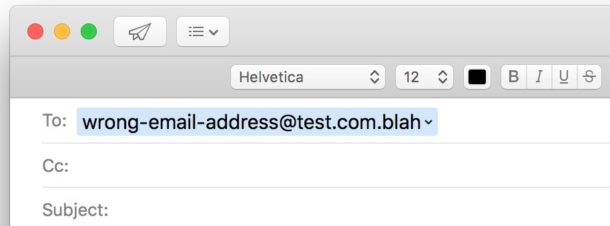
The Mail app for Mac maintains a list of contacts and email addresses with which you have communicated before, and that email address list will be used for the Mail app suggestions and email address completion suggestion lists. This is separate from the regular Contacts address book that is maintained on the Mac, as the email recipients list is limited to the Mail app. Often contacts email addresses change, or perhaps you just no longer need or want a particular contact available in the recipients email list of Mail app, in which case you can delete and remove any unwanted or invalid email addresses from this list in Mail for Mac. And that is what we’re going to focus on here in this tutorial; deleting email addresses from the previous recipients contacts list in Mail for Mac OS.
Note an important differentiation; we are removing email addresses that are suggested in the previous recipients section of compose/reply in Mail for Mac here, this is not the same as deleting an entire contact from the Mac, nor deleting an email account from a Mac.
How to Delete an Email Address from Mail on Mac
Here is how you can remove a previous recipient contact from Mail in Mac OS:
- Open the Mail app in Mac OS
- Pull down the “Window” menu and choose “Previous Recipients”
- Locate the email address you want to remove, you can find it in the list or search for the email address directly using the search box *
- Select the email address you want to delete from the mail recipients list, then click “Remove from List”
- Repeat with other email addresses you wish to remove from the Previous Recipients list as desired
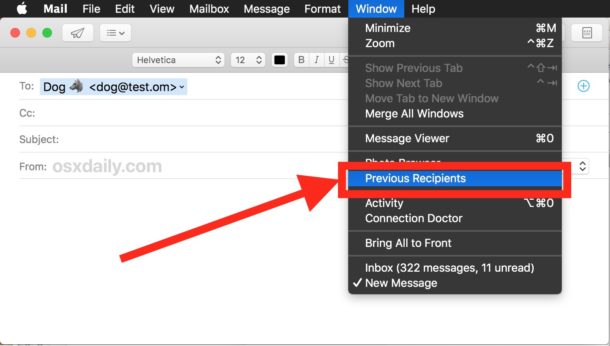

* If the email address has a little card icon next to it, that means the email address is attached to something in your Contacts address book, you can double-click on that card icon to access the contact card within Contacts app if desired.
Note that if you’re using Contacts with iCloud, then the Previous Recipients list will sync automatically to other Macs, iPhone, and iPad that are also using the same iCloud account and Contacts app address book. Thus if you delete an email address in Mac Mail app, the email address suggestion will also be removed from other devices using the same iCloud Contacts list, and vice versa.
Cleaning up and removing unwanted email addresses from Mail app can be helpful for many obvious reasons, since people and businesses change email addresses from time to time, old addresses go bad, new email addresses are created, and of course contact with some email addresses will cease and thus you may no longer want that contact showing up in the email recipients list of Mail app on the Mac.
Do you know of another approach to managing and removing unwanted recipients and contacts from the Mail app? Do you have another method of handling old contacts, outdated email addresses, or undesired email addresses? Share with us in the comments below!